13. PC2台とルータ2台の構成でネットワークを構築してみる
ネットワーク構成
1台のwindows10と、もう1台のRaspberryPiの間にルーターを2台設置して、3つのネットワークを構成。お互いのpcからpingが飛べばゴール。
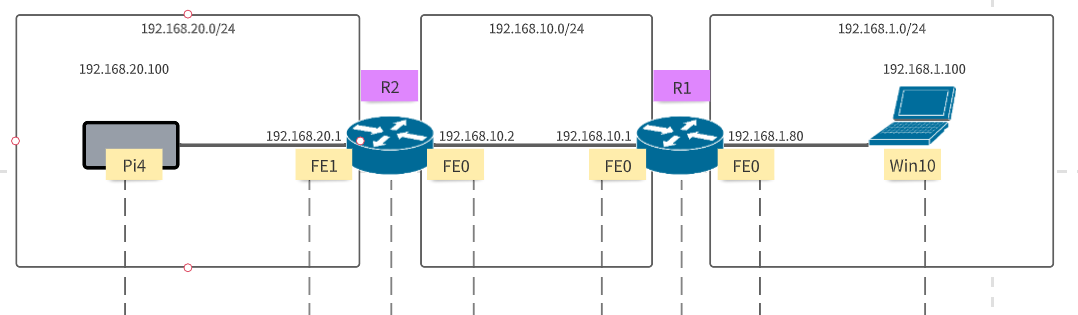
R1 ルーターの設定
インターフェイスにIPアドレスをふる。
!FastEthernet0にIPアドレスをふる
#conf t
(config)#int fa0
(config-if)#ip address 192.168.1.80 255.255.255.0
(config-if)#no shutdown
(config-if)#exit
(config)#
!FastEthernet1にIPアドレスをふる
(config)#int fa1
(config-if)#ip address 192.168.10.1 255.255.255.0
(config-if)#no shutdown
(config-if)#exit
(config)#exit
#
!確認。以下のキャプチャーだとFE0とFE1のProtocolがupになっているが実際はまだPCをつないでないので、downでいい。
#sh ip int brief
Interface IP-Address OK? Method Status Protocol
BRI0 unassigned YES NVRAM administratively down down
BRI0:1 unassigned YES unset administratively down down
BRI0:2 unassigned YES unset administratively down down
FastEthernet0 192.168.1.80 YES NVRAM up up
FastEthernet1 192.168.10.1 YES manual up up
FastEthernet2 unassigned YES unset up down
FastEthernet3 unassigned YES unset up down
FastEthernet4 unassigned YES unset up down
FastEthernet5 unassigned YES unset up down
FastEthernet6 unassigned YES unset up down
FastEthernet7 unassigned YES unset up down
FastEthernet8 unassigned YES unset up down
FastEthernet9 unassigned YES unset up down
Vlan1 unassigned YES NVRAM up downスタティックルートの設定をおこなう。
#conf t
(config)#ip route 192.168.20.0 255.255.255.0 192.168.10.2
(config)#exit
#sh ip route
Codes: C - connected, S - static, R - RIP, M - mobile, B - BGP
D - EIGRP, EX - EIGRP external, O - OSPF, IA - OSPF inter area
N1 - OSPF NSSA external type 1, N2 - OSPF NSSA external type 2
E1 - OSPF external type 1, E2 - OSPF external type 2
i - IS-IS, su - IS-IS summary, L1 - IS-IS level-1, L2 - IS-IS level-2
ia - IS-IS inter area, * - candidate default, U - per-user static route
o - ODR, P - periodic downloaded static route
Gateway of last resort is not set
C 192.168.10.0/24 is directly connected, FastEthernet1
S 192.168.20.0/24 [1/0] via 192.168.10.2
C 192.168.1.0/24 is directly connected, FastEthernet0上記のように、触接接続の「C」以外に、手動で設定したスタティックルート「S」が表示されていればOK。
R2 ルーターの設定
インターフェイスにIPアドレスをふる。
!FastEthernet0にIPアドレスをふる
#conf t
(config)#int fa0
(config-if)#ip address 192.168.10.2 255.255.255.0
(config-if)#no shutdown
(config-if)#exit
(config)#
!FastEthernet1にIPアドレスをふる
(config)#int fa1
(config-if)#ip address 192.168.20.1 255.255.255.0
(config-if)#no shutdown
(config-if)#exit
(config)#exit
#
!確認。以下のキャプチャーだとFE0とFE1のProtocolがupになっているが実際はまだPCをつないでないので、downでいい。
#sh ip int brief
Interface IP-Address OK? Method Status Protocol
BRI0 unassigned YES NVRAM administratively down down
BRI0:1 unassigned YES unset administratively down down
BRI0:2 unassigned YES unset administratively down down
FastEthernet0 192.168.10.2 YES NVRAM up up
FastEthernet1 192.168.20.1 YES manual up up
FastEthernet2 unassigned YES unset up down
FastEthernet3 unassigned YES unset up down
FastEthernet4 unassigned YES unset up down
FastEthernet5 unassigned YES unset up down
FastEthernet6 unassigned YES unset up down
FastEthernet7 unassigned YES unset up down
FastEthernet8 unassigned YES unset up down
FastEthernet9 unassigned YES unset up down
Vlan1 unassigned YES NVRAM up downスタティックルートの設定をおこなう。
#conf t
(config)#ip route 192.168.1.0 255.255.255.0 192.168.10.1
(config)#exit
#sh ip route
Codes: C - connected, S - static, R - RIP, M - mobile, B - BGP
D - EIGRP, EX - EIGRP external, O - OSPF, IA - OSPF inter area
N1 - OSPF NSSA external type 1, N2 - OSPF NSSA external type 2
E1 - OSPF external type 1, E2 - OSPF external type 2
i - IS-IS, su - IS-IS summary, L1 - IS-IS level-1, L2 - IS-IS level-2
ia - IS-IS inter area, * - candidate default, U - per-user static route
o - ODR, P - periodic downloaded static route
Gateway of last resort is not set
C 192.168.10.0/24 is directly connected, FastEthernet0
C 192.168.20.0/24 is directly connected, FastEthernet1
S 192.168.1.0/24 [1/0] via 192.168.10.1上記のように、触接接続の「C」以外に、手動で設定したスタティックルート「S」が表示されていればOK。
win10の設定
ネットワークの設定から手動で以下のようにIPアドレスを振る。
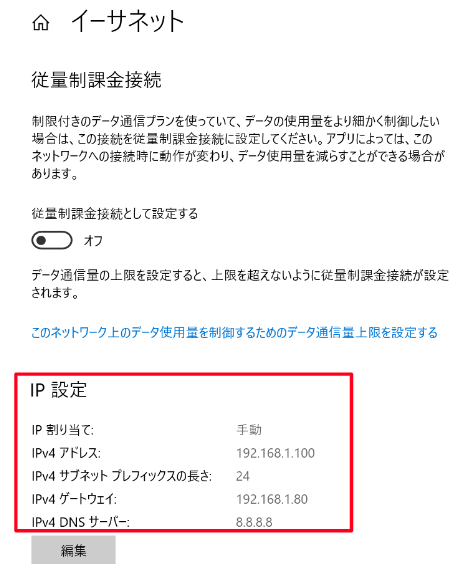
Pi4の設定
注)以下の記事の説明だとPi4自体のIPアドレスと、デフォルトゲートウェイのIPアドレスが違うので、以下の様に読み替えて下さい。
Pi4のIP:192.168.20.100
デフォルトゲートウェイのIP:192.168.20.1
これで、それぞれの端末からpingが通れば完了です。

